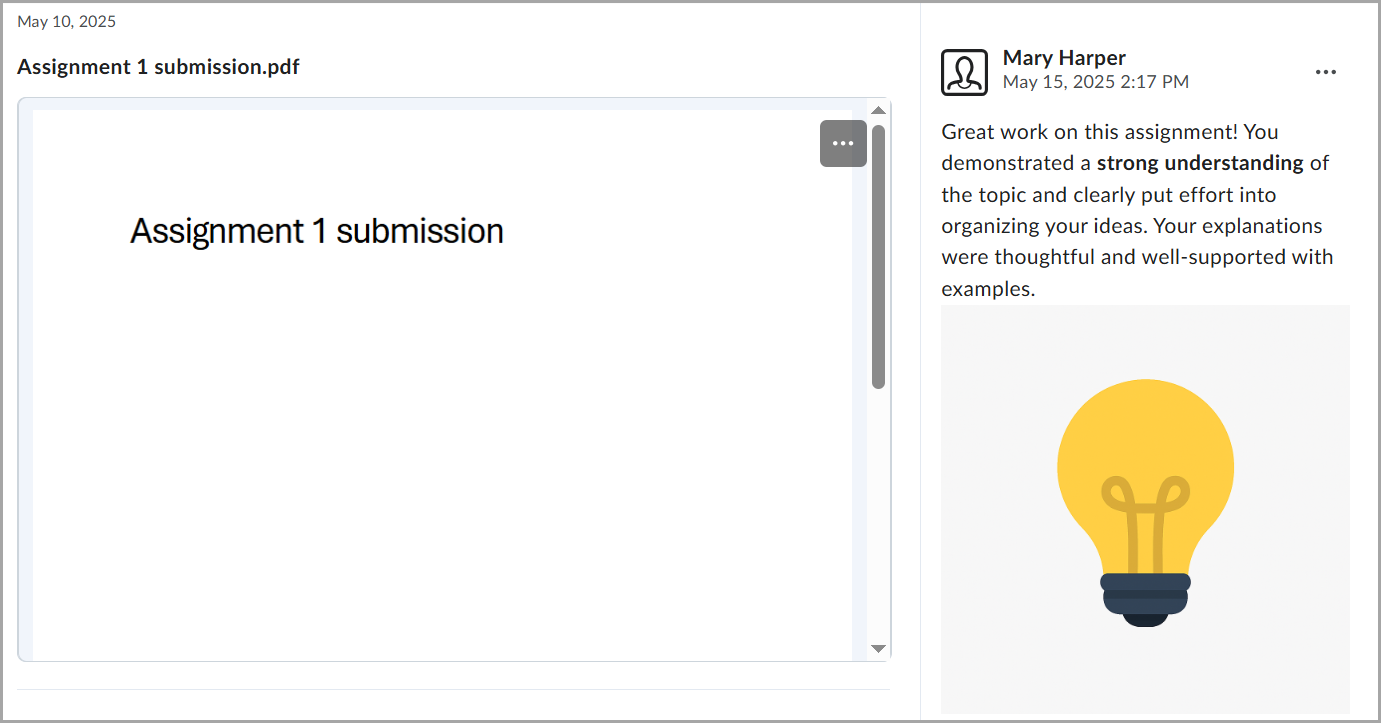If you submitted work as part of a course assignment from the Assignments tool, your instructor may add that submission to your Portfolio as evidence that remains in your Portfolio after your course ends. Assignment submissions that are added to Portfolio by your instructor do not automatically update when your instructor adds grades or feedback to your assignment submission. To have updated grades or feedback be included with a submission added to Portfolio, you must request that your instructor add the submission to Portfolio again to update it. The latest version of the submission is added as a new and separate piece of Portfolio evidence and does not replace the original submission.

|
Notes:
- To allow you to share evidence with instructors, an administrator must turn on this workflow.
- Once instructor sharing is turned on by an administrator, you can only share evidence with instructors from the Portfolio tool in Brightspace.
- If you are currently using Brightspace Portfolio and your administrator turns on instructor sharing for the first time, any existing evidence that was previously visible to instructors continues to be visible. However, any new evidence will not be visible to instructors until you share it.
- Evidence containing feedback, rubrics, or outcomes cannot be unshared with instructors.
- Archived evidence can be shared and then unshared with instructors, even if it contains feedback, rubrics, or outcomes.
- You can also share evidence with instructors by clicking the (...) Options menu on an evidence tile and selecting Share with Instructors.
- When you share evidence with an instructor, the date and time the evidence is shared is added to the evidence, visible to you and the instructor. However, the date and time that the evidence was collected is only visible to you.
|
Share evidence
To offer learners a more personalized workflow for submitting evidence, learners can choose when to share evidence with instructors. When this workflow is enabled by administrators, submitted evidence immediately appears in learner portfolios (no approval process). Instructors do not see evidence until learners explicitly share it with them. This workflow is ideal for learners in a higher education or corporate learning environment where they may have work in progress that is not ready to share with instructors. For instructors, this allows them to only see evidence that is carefully curated by the learner for review, feedback, and assessment. By default, submitted evidence is automatically shared with instructors and requires approval before the evidence displays in portfolios. This workflow is more suitable for younger learners in a K-12 learning environment.

|
Note:
- To allow you to share evidence with instructors, an administrator must turn on this workflow.
- Once instructor sharing is turned on by an administrator, you can only share evidence with instructors from the Portfolio tool in Brightspace.
- If you are currently using Brightspace Portfolio and your administrator turns on instructor sharing for the first time, any existing evidence that was previously visible to instructors continues to be visible. However, any new evidence will not be visible to instructors until you share it.
- Evidence containing feedback, rubrics, or outcomes cannot be unshared with instructors.
- Archived evidence can be shared and then unshared with instructors, even if it contains feedback, rubrics, or outcomes.
- Learners can also share evidence with instructors by clicking the (...) Options menu on an evidence tile and selecting Share with Instructors.
- When you share evidence with an instructor, the date and time the evidence is shared is added to the evidence, visible to you and the instructor. However, the date and time that the evidence was collected is only visible to you.
|
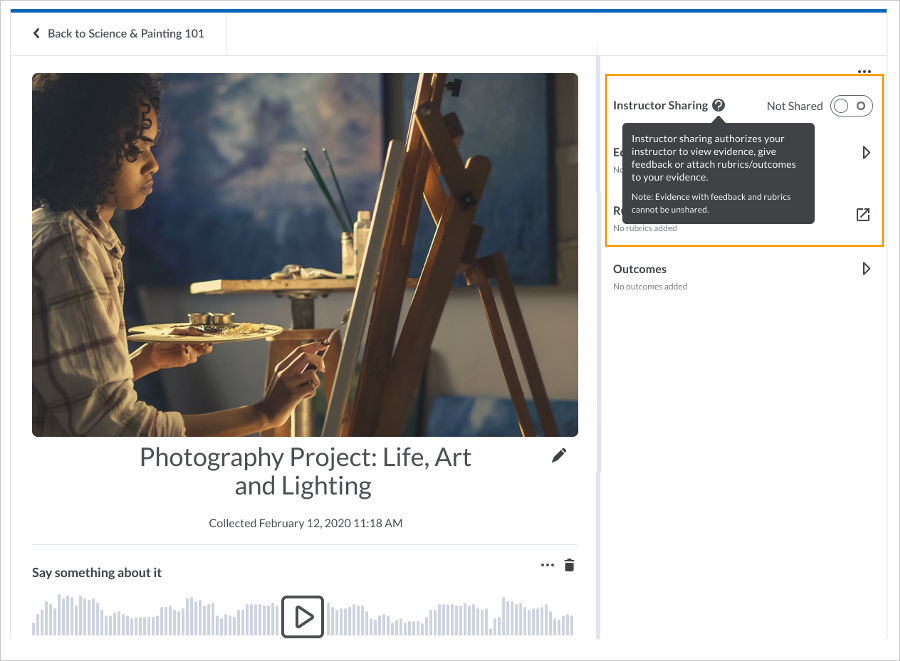
Share evidence with instructors
- In Brightspace, click your user profile on the navbar.
- Click My Portfolio.
- Click a course tile.
- Select an evidence tile to view the evidence details.
- From the Instructor Sharing toggle, click the toggle from Not Shared to Shared. This authorizes the instructor to view the evidence, provide feedback or attach rubrics/outcomes to the evidence.
- Navigate back to the course page in your portfolio. The evidence tile displays a new Shared with Instructor icon that indicates the evidence is now shared with instructors.

|
Note:
- This workflow must be turned on by an administrator before you can share evidence with instructors.
- You can only share evidence with instructors from the Portfolio tool.
- If you are using the Portfolio tool and instructor sharing is enabled for the first time, any existing evidence previously available to instructors continues to be visible. However, new evidence will not be available to instructors until you share it.
- Evidence containing feedback, rubrics, or outcomes cannot be unshared with instructors.
- Archived evidence can be shared or unshared with instructors, even if it contains feedback, rubrics, or outcomes.
- When you share evidence with an instructor, the date and time the evidence is shared is added to the evidence. This is visible to you and the instructor. However, the date and time the evidence was collected are only visible to you.
|
Review feedback on evidence
To review rubric feedback on evidence
- From a browser, log in to Brightspace.
- Click your user profile on the navbar, and then click My Portfolio.
- Click your course portfolio tile.
- Click the evidence tile you want to review feedback for.
-
Click the rubric against which you have been evaluated and review the rubric evaluation.

|
Note: From the Portfolio tool in Brightspace, rubric feedback is available on evidence in real time, since the instructor feedback is auto-saved. |
- Additionally, review the instructor’s feedback and any attached materials.