Easily find your online courses after logging in to Brightspace from either the Course Selector or the My Courses widget.

|
Note: If you log into Brightspace and cannot find the course you're looking for, you may not be enrolled in the course. If you cannot find or see a course in Brightspace, contact your instructor or your institution's Help Desk for further assistance. If you course is showing as available but cannot be accessed or clicked, your course's Start Date as set by your instructor has not begun and is preventing you from opening the course. |
Find your courses through the Course Selector
Use the Course Selector to quickly locate courses in Brightspace.
To find courses through the Course Selector
- Click on the Course Selector (waffle) icon at the top of the page.
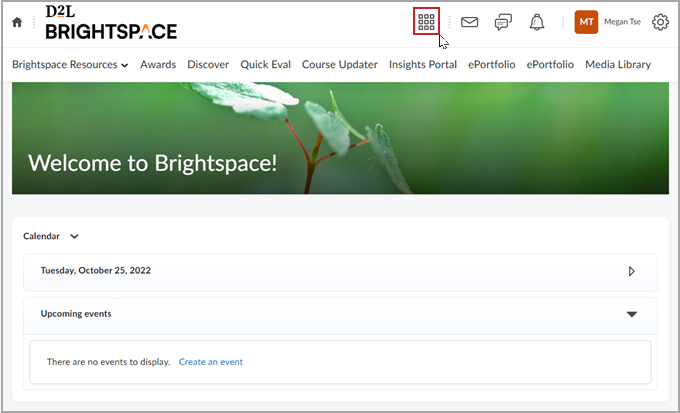
Figure: Organizational homepage with the Course Selector icon highlighted.
- Select from the list of courses that you want to access.
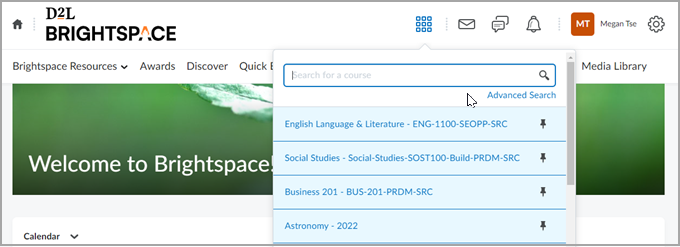
Figure: Organizational homepage with expanded list of courses from the Course Selector.
The selected course homepage loads.
Find your course through the My Courses widget
Use the My Courses widget to review all your courses.
To find courses through the My Courses widget
- Find the My Courses widget on your organizational homepage.
 | Note: The My Courses widget is only available if your organization has enabled this widget. Contact your administrator for more information. |
- Find thumbnails of the courses that you are enrolled in and click on the one that you want to access.
 | Note: Click View All Courses to expand the list if you do not see your course. |
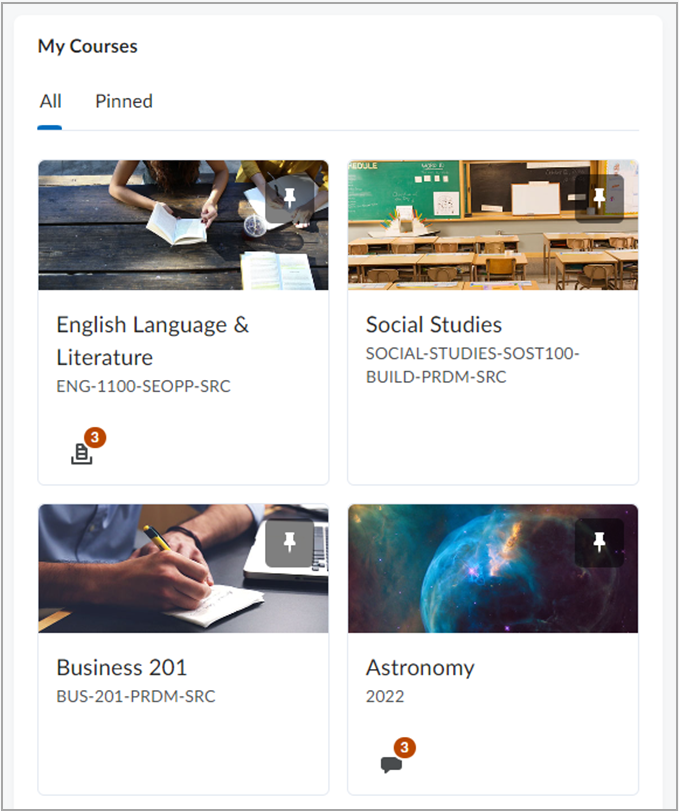
Figure: The My Courses widget.
The selected course homepage loads.
Access and remove old courses from previous semesters
Your ability to access an old course is determined by the following prerequisites:
- You are enrolled in the course
- The course is set to Active
- The course has no date restrictions
- The current date is within the available date range of the course
This means that while you may be able to see your previous and upcoming courses on the home page or from the course selector, you likely cannot access those courses. To request access to an old course, contact your instructor.
To remove old courses
Instructors should remove old courses from your view before a new semester starts. If you still see courses from previous semesters, you must contact your instructor for that course to remove it from your home page. Ask your instructor to de-activate the course. If your instructor isn't available, contact your institution's Help Desk and explain the issue.
Video: How to Access and Remove Old Courses