System Administrators are responsible for keeping Brightspace running smoothly during the busiest time of year.

From integration sync errors to permissions fixes, this guide gives you quick access to the most frequently used solutions.
Getting Support
- Brightspace Administrators: Please contact your institution’s help desk for support or utilize the support options available to you within your Brightspace environment.
- Approved Support Contacts: Submit cases via the ASC Support Portal (login required).
- New to D2L Brightspace? Join the Brightspace Community! You’ll find tutorials, tips, and support from peers and experts. Stay updated and get answers fast—register today!
We’re here to help you have the best possible start to your semester!
Most popular resources for Instructors getting started with Brightspace
Here are some of our best introductions to Brightspace for instructors.
Resource | Description | Link |
|---|
Introduction to Administrator Support Course | Content specifically designed for users are in the Approved Support Contact (ASC) role. | Introduction to Administrator Support |
Brightspace Certified Administrator Program | Are you an admin ready to take your Brightspace expertise to the next level? Whether you're just starting out or you're a seasoned system administrator, the Brightspace Certified Administrator Program is your gateway to getting the most out of Brightspace with confidence and earning official recognition for your skills. | Brightspace Certified Administrator Program (requires Community account) |
Getting Started with Brightspace (D2L Academy) | A list of all free downloadable resources across several D2L Academy Courses that can be accessed and downloaded for use in your own Brightspace environment. | Downloadable D2L Academy Resources |
IPSIS D2L Standard CSV Course | D2L Standard CSV is a simple, flexible method to get basic information from an outside information source into Brightspace. This course has been designed to cover topics ranging from initial development of your integration to ongoing maintenance. | IPSIS D2L Standard CSV Course |
Higher Education Instructor Knowledge Base | A centralized hub of topic-specific help articles—everything from course setup to grading, content creation, and learner engagement. | Higher Ed Instructor KB |
New Brightspace Administrator Learning Path | While aimed at administrators, this path offers valuable course configurations and environment setup tips that are beneficial for instructors too. | New Brightspace Administrator Learning Path |
Instructor Tutorials Playlist (YouTube) | A curated playlist of instructional videos covering navigation, tool usage, content creation, grading, and more—great for visual learners. | Instructor Tutorials Playlist |
SAML (Security Assertion Markup Language) Course | SAML (Security Assertion Markup Language Course) is an open standard used for authentication, which enables end users to securely access one or more web applications using a single set of login credentials. This course will cover everything you'll need to know to configure, troubleshoot, cut-over, and maintain SAML Single Sign-On (SSO) between your IdP and Brightspace. A step-by-step guide for using Brightspace export data to track instructor engagement—includes downloadable Excel templates for visualization. | Getting Started with Brightspace Data |
Getting Started with Analytics Builder | A course help you get started with D2L Analytics Builder. | Getting Started with Analytics Builder |
Most frequent start-of-term issues
This section lists the most common issues System Administrators request help with during the beginning of each Semester, with troubleshooting steps you can use to resolve or get support with each.
IPSIS - Troubleshooting Batch Errors
When the data doesn’t process correctly, you can use the Dashboard or Batches pages to review the error logs to help you figure out what needs to be corrected for the file to process properly. The Dashboard shows the most recent batch and the Batches page show a longer list of previous batches that have been processed.
Some of the types of errors you might see are:
- Parent org unit mapping not found
- User not found
- Org unit not found
- Org unit could not be deleted
The first three relate to IPSIS not knowing about that org unit or user: they either do not exist in Brightspace or were manually created, in which case IPSIS is unaware of them, even if they are visible in the Brightspace interface. The last error typically occurs when the org unit contains a child org unit.
IPSIS - User Last Name Not Updating
A user’s last name (or other user properties) may not update in Brightspace for multiple reasons. It's important to verify that the last name in the IPSIS batch is correct and ensure that the preferred first and last names are enabled in the IPSIS configuration.
Name contains invalid characters, is blank, or the user record is missing required fields
Verify the user record in your batch. The IPSIS Log Messages tab will provide a reason for IPSIS rejecting the user record.
The IPSIS configuration for your integration is set up to not update the Brightspace user when IPSIS receives changes from your SIS
Confirm which user properties IPSIS should overwrite on a Brightspace user from the Configuration screen of your integration setup.
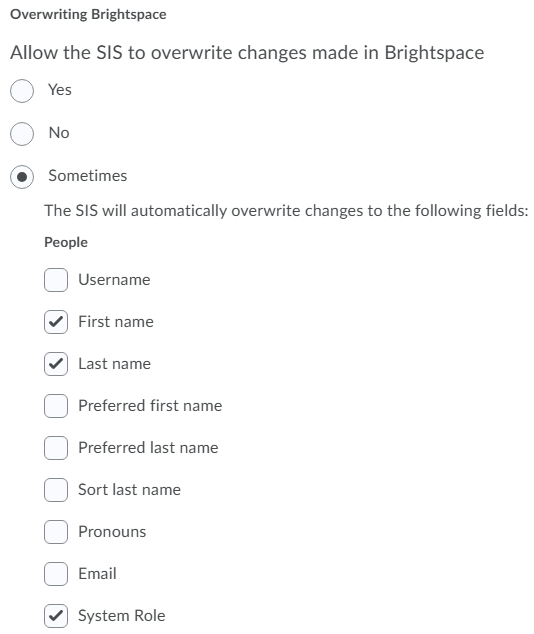
The batch is missing the user record entirely
Confirm the user record is present in your batch.
- For D2L Standard CSV batches, review the batch sent to IPSIS.
- For OneRoster integrations, you may need to contact D2L Support to obtain the batch files for you.
IPSIS - Changing User name and Org-Defined ID for IPSIS Sync
Within D2L Standard CSV integrations, the Org Defined ID of a user is their unique identifier - also called a sourced ID.
Each time IPSIS receives a user record with the same Org Defined ID, IPSIS knows which Brightspace user account to update because it maintains a relationship between the sourced ID and the Brightspace user ID.
Sending a different Org Defined ID for a user in a D2L Standard CSV file will result in a new Brightspace user, not an update to the intended user.
To change a user’s Org Defined ID, you must update it via the User Sourced ID tab in IPSIS Administration for your integration.
Note: A user’s Org Defined ID can be updated without issue within OneRoster and LIS integrations.
IPSIS - Request to Stop a Batch
Currently, there is no way to stop a batch.
If you initiate a critical IPSIS batch that is deleting substantial numbers of courses, users, or enrollments, contact D2L Support immediately.
Otherwise, do the following to address unwanted changes in an IPSIS batch:
- Let the batch complete.
- Correct the data files and submit a new batch.
To avoid unintended changes, always validate batch files before submission.
SIS - Unmerge Courses
SIS Course Merge only merges shells, not student progress, content topics, assignments, etc. Enrollment are maintained after the courses are merged. Unmerging re-activates the original section(s) and course offering(s) and re-enrolls users into the original course(s) and section(s).
Restore Deleted Course Offerings
Problems restoring deleted course offerings occur when LE-Org Unit Management: Course Offerings are accidentally deleted and need to be restored.
Important: Restoring an org unit requires the Can Create and Edit Org Units permission.
- From the Admin Tools menu, click Org Unit Editor.
- Click Recycle Bin.
- Select the org units you want to restore.
- Click Restore Selected.
Manage Courses Blank or Crashing
When you receive reports that courses are blank or crashing, check permissions: d2l.Settings.HasCourseSelectionDropdowns.
This permission controls whether the Create Course and Copy Course Components pages display drop-down lists of available course offerings and templates. When disabled, users can select course offerings and templates through a search dialog.
Role and Permission Setup Problems
To set up permissions for a new role, follow these steps:
- From the Admin Tools menu, click Roles and Permissions.
- Click the role for which you want to edit permissions.
- From the Filter by Tool drop-down list, select a tool. Click Apply Filter.
- From the Choose Org Unit Types link, select or deselect the check boxes for the org units you want to view. Click Apply Filter.
- Make your changes.
- Do one of the following:
- To continue editing permissions for the role, click Save. Repeat the previous steps.
- To finish editing permissions for the role, click Save and Close.
Enroll a New User
To enroll a new user with the Users tool, follow these steps:
- From the Admin Tools menu, click Users.
- Click a user.
- Click the Enrollments tab.
- In the Search For field, type the course you want to enroll the user in or click Search to see all the possible courses.
- To change the user's role in the org unit, click the Select a new role icon beside the org unit you want to enroll the user in.
- Select the user's role from the drop-down list and click Apply.
Change the Role for an Existing User
To change the role of an existing user, follow these steps:
- From the Admin Tools menu, click Users.
- Click a user.
- Click the Enrollments tab.
- To change the user's role in the org unit, click the Select a new role icon beside the org unit you want to enroll the user in.
- Select the user's role from the drop-down list and click Apply.
Authentication Error - There was a problem processing your authentication
If upon logging in you see the error message There was a problem processing your authentication, you must reach out to D2L Support.
D2L Support can review logs and narrow down if the issue is with Username, Password, SSO provider, certificate, or Brightspace systems.
Online Help Resources
If this error appears after a user attempts to access PIE, they can use these steps to resolve it: Community FAQ's❓ - Brightspace
Authentication IPAS/Shibboleth, SAML - Certain roles are not able to log in through the D2L Local Login Page
Check the “Disable Allowing Local Login“ permission. If its not enabled, reach out to D2L Support.
SCORM User Stuck in Content
If you receive reports that a completion tracking in a SCORM module is not working, or that users become stuck in a module, verify that the Completion Threshold in the SCORM package is configured correctly.
For help with SCORM package settings, contact or review help resources from your SCORM provider.
SCORM Content Does Not Display Correctly in Brightspace
For information about resolving common display problems with SCORM content in Brightspace, see: Troubleshooting SCORM.
Best tips for success at semester start
- Always validate batch files before submitting.
- Bookmark the top 5 KB articles you use every term.
- Test course and org unit setup before instructors begin prep.