A step-by-step guide for Brightspace Learners to log in, access courses, view content, submit assignments, complete quizzes, and see grades from day one.
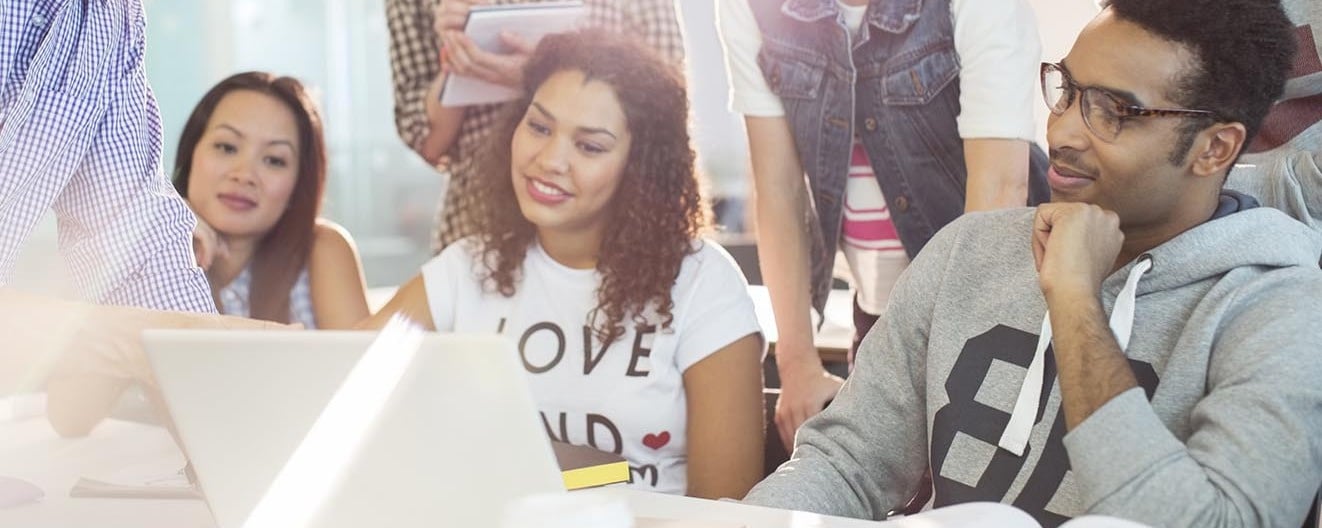
The first week of classes can be busy, but knowing where to find your courses and how to troubleshoot common problems will save time and reduce stress. This guide lists the most common Brightspace issues learners face at the start of term, with clear steps to solve them and direct links to helpful resources.
Most popular resources for Learners getting started with Brightspace
Review some of our most-frequently visited getting started topics:
Topic | Description | Link |
|---|
Navigate Brightspace and Find Your Course | Learn how to use the Course Selector or My Courses widget to access your courses. Covers enrollment and future start date issues. | |
Submit and Manage Assignments | Guidance on uploading assignments correctly, managing submissions, and ensuring work is submitted on time. | |
Troubleshoot Missing Course Content | Understand why content might be hidden (release conditions, deadlines) and how to fix it. | |
Change Personal Settings in Brightspace | Update your profile, notifications, account preferences, and language or layout settings. | |
Frequent semester start activities
This section lists the most common activities Learners typically perform during the beginning of each semester.
Communicate with Others Using Discussions
To start threads in Discussions, follow these steps:
- From your course navbar, click Discussions.
- Select the Forum that contains the topic you want to post in.
- Click the Topic name.
- To post a new thread, click Start a New Thread.
- Enter a subject and message.
- Attach any files if needed.
- Click Post.
Important: Your instructor may have set restrictions like “must post first” before you can view others’ replies.
Email Others Using the Email Tool
The Email tool sends messages from your Brightspace account. Replies go to the email address linked to your profile settings.
To send an email, follow these steps:
- From the course navbar, click Classlist.
- Select the checkbox next to the people you want to email.
- Click Email.
- Compose your message and attach files if necessary.
- Click Send.
Find and Contact Others in Your Course with Classlist
The availability of profile, email, and instant messaging tools in Brightspace depends on settings managed by your institution. To find and contact others in your course with Classlist, follow these steps:
- From your course navbar, click Classlist.
- Search by first or last name.
- Click the person’s name to view profile (if enabled)
- (If supported by your institution) Use Email or Instant Message buttons to contact them.
Troubleshooting Common Learner Issues at Start-of-Term
This section lists the most common problems learners request help with during the start of each new semester with guidance and resources for resolving each.
Forgot User Name or Password
You must use the password reset tool managed by your institution. Make sure to check your Spam or Junk folders for reset emails.
Authentication Issues (SSO and LDAP)
Confirm you are using the correct login page for your institution. Try institution credentials; if unsuccessful, make sure to contact your institution's help desk.
Permission to Post in Discussions
System permissions managed by your instructor determine what actions learners, Teaching Assistants, and instructors can take in Discussions.
Instructors can also make it so that you need to meet certain conditions or complete certain activities before you can post in Discussions.
If you’re unsure, contact your instructor to make sure you are in the correct Discussion Group and have permission to post in Discussions for your course.
Issues with Quizzes
Always start quizzes early and make sure you check availability dates for a quizzes you know you need to take.
If your course uses Respondus LockDown Browser, you will need to install and open it to take the quiz. Respondus LockDown is a special browser that prevents you from visiting other sites or programs during the quiz and may use your webcam to record you. Your instructor or institution will give you download links and setup instructions before your first exam.
To troubleshoot a problem with a quiz, follow these steps:
- Confirm quiz start and end dates.
- Use a supported browser; clear your cache.
- If using Respondus LockDown Browser, make sure you open quiz from inside that browser.
- Ensure stable internet connection.
Important: If you need an extra attempt, contact your instructor.
I Receive an Error When I Try to Submit an Assignment
In general, it is best to submit assignments before the due date. If you receive an error while trying to submit an assignment, follow these steps:
- Check the file size and name formatting of the assignment.
- Ensure you are submitting the assignment to the correct folder in your course.
- If the correct folder is missing, contact your instructor for help.
I Need to Resubmit an Assignment
If you need to resubmit an assignment for any reason, you must ask your instructor to delete first submission or enable multiple submissions.
I Cannot Find a Course
If you cannot see a course you believe you are enrolled in, check the My Courses widget and confirm with the instructor that:
- You are enrolled in the course.
- The course start date has passed.
Content is Missing or Locked
Instructors can set up courses so that some topics are hidden until certain conditions - such as the completion of an activity - are met.
If you do not see content you believe you should have access to, follow these steps:
- Make sure you’ve completed any required activities in the course.
- Make sure that the correct release date for the course has passed.
If you don’t know whether you should have access to certain course content, contact your instructor.
Online Help Resources
Interactive Content Won’t Load
Some courses include interactive learning modules that open in a separate window and track your progress automatically. These are often called SCORM activities. If one won’t load, follow these steps:
- Make sure you’re using a supported browser (Chrome, Firefox, or Edge).
- Make sure that pop-ups are enabled in your browser settings, and that you’ve disabled any browser extensions that might block content.
I Cannot See My Grades
You can only see Grades once an instructor publishes them. If you cannot see them, your grades may not be published yet. Check the Grades tool regularly.
Getting Support
- Brightspace Learners and Students : Please contact your institution’s help desk for support or utilize the support options available to you within your Brightspace environment.
- New to D2L Brightspace? Join the Brightspace Community! You’ll find tutorials, tips, and support from peers and experts. Stay updated and get answers fast—register today!
We’re here to help you have the best possible start to your semester!