Video: Release Highlights
Note: The Awards – Export achievements as digital credentials feature has been removed from the 20.23.11 Release, and will be added in a later release. We apologize for any confusion.
Announcements
- D2L is now in a strategic partnership with FeedbackFruits, which provides an LTI 1.3 integration with Brightspace to help users adapt to various learning modes for a diverse range of learners. Using the Social Annotations tool, the Interactive Presentation tool, and a suite of Peer Feedback tools, learners can collaboratively learn with and from each other; and instructors can create and scale engaging learning experiences and monitor their learners' comprehension of concepts. For more information, and for contact information to purchase, refer to D2L Partner Profile - FeedbackFruits.
- With this release, dynamic components of the Creator+ Insert Element tool, such as Timeline and Flip Cards, are redeveloped to improve stability, portability, and accessibility. Accessibility is improved with minor changes in padding and colour contrast, as well as a larger selectable area for hotspots.
To view the change log for this release note landing page, go to Change History at the bottom of this page.
Announcements – Copy announcements to other courses | New
This feature adds the ability to copy announcements to other courses when the new permission Announcements > Copy to Other Courses is enabled for the user role. Users must be enrolled in both the source and destination courses with a role that has the new permission enabled to copy announcements. The permission is disabled by default for all roles.
A single announcement can be copied to multiple course offerings. Users can copy announcements from the Announcements tool or the Announcements widget from the context menu of an announcement by selecting Copy to Other Courses. Once copied, the announcement is in a draft state and users must publish the copied announcement in the destination course to complete the copying process.
The following attributes are copied:
- Headline
- Display Author Information
- Content
Note: The copied Content attribute includes any associated files such as inserted images.
- Start and End Date
- Attachments
- Pin state
Note: Release conditions are not copied.
This feature implements the following PIE item D10642 (Send Announcements to Multiple Courses at Once).
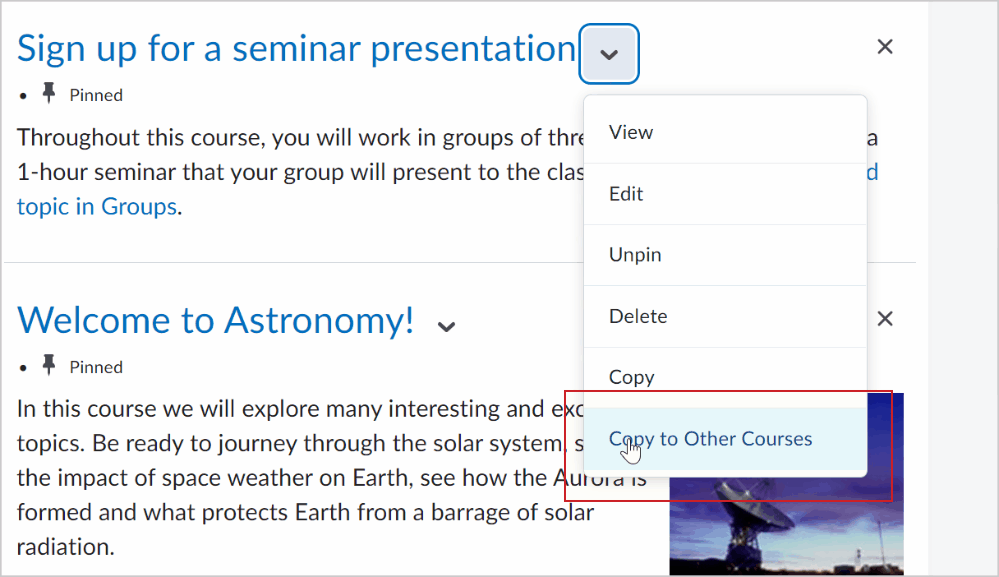
Figure: Click Copy to Other Courses from the announcement drop-down menu.
Technical Details
Impact:
- Slight impact to administrators due to the requirement to enable the Announcements > Copy to Other Courses permission for user roles.
- Slight impact to instructors due to the ability to copy announcement content to other course offerings.
- Slight impact to learners due to the ability to see copied announcement content in more than one course offering.
Availability:
- This feature is available to all clients.
To enable:
- This functionality requires the new permission Announcements > Copy to Other Courses be enabled for relevant user roles. This permission is disabled by default.
- This functionality is not dependent on any new or existing configuration variables.
Assignments and Discussions – Review key assessment information when publishing evaluations | Updated
The Publish All dialog for Assignments and Discussions is improved and standardized to show key information about learner evaluations. Dialog messaging is consistent for both Assignments and Discussions as it notes complete and incomplete learner evaluations and other key information, like how many learners have feedback and how many learners or groups are assigned to an activity. This change improves the user experience by including additional information about the status of learner evaluations and creating evaluation consistency across Brightspace.
Previously, the Publish All dialog did not display any information about learner evaluations or other key information, and the dialog messaging was not consistent across the Assignments and Discussions tools.

Figure: Review learner evaluation information in the Publish All dialog before clicking Publish.
Technical Details
Impact:
- Slight impact to administrators and instructors with publishing permissions as they can review learners' evaluation status in the Publish All dialog messaging.
Availability:
- This feature is available to all clients.
To enable:
- This functionality is automatically enabled for all users.
- This functionality is dependent on the following permissions:
- For Assignments, instructors require the Publish All Feedback on Assignments permission to publish evaluations.
- For Discussions, instructors require the Assess Topics permission to publish evaluations.
- This functionality is not dependent on any new or existing configuration variables.
Course Reset – Improved interface for detection of in-use courses | New
Course Reset has an updated interface that displays more information to help users better determine if they are resetting the correct course offering.
Semester and Department information is displayed alongside orgunitid, course code, start and end dates, and active status, ensuring users can see that the correct course is being reset.
A new dialog warning provides key information about the following:
- The number of unevaluated assignment submissions in the course
- The number of unevaluated quiz attempts in the course
- The number of users who have accessed the course in the last 14 days
Based on the course information, users can cancel the course reset to review before continuing with the reset activity. This feature is intended to help prevent accidental course resets, which cannot be undone.
This feature implements the following PIE item: D6257 (Course Reset > Warn about Student Submissions).

Figure: The new dialog warning requires users to acknowledge key information before performing a course reset.
Technical Details
Impact:
- Slight impact to administrators and instructors due to the ability to view user activity in a course before using Course Reset.
Availability:
- This feature is available to all clients.
To enable:
- This functionality is automatically enabled for all user roles with the existing permission: Course Management Console > See Course Reset.
- This functionality is not dependent on any new or existing configuration variables.
Data Hub – Brightspace Data Sets improvements for November | Updated
This release adds new columns to an existing Brightspace Data Set (BDS):
- The DateDeleted and DeletedBy columns are added to the Checklist Objects BDS.
These new columns help users better understand deletions and changes in their data. DateDeleted and DeletedBy only include data from November 2023 onward.
Technical Details
Impact:
- Moderate impact to administrators due to the addition of new columns to an existing Brightspace Data Set.
Availability:
- This feature is available to all Brightspace Core clients.
To enable:
- Ensure the Can Access Brightspace Data Sets permission is granted to administrators at the org level.
- Ensure the d2l.Tools.BrightspaceDataSets.Version configuration variable is set to version 8.
- New and changed data sets appear the first time the data set runs after the version update.
Data Hub – Suite of three Brightspace Data Sets for Media Library | New
This release adds three new Brightspace Data Sets (BDS) to increase the visibility of audio-video content in Media Library. Administrators can use this data to monitor the content that their organization is uploading and storing in Media Library and analyze how that content is being used.
- The Media Objects BDS defines the attributes of all content uploaded to Media Library. Each row represents one media object and includes its title, its owner, and the number of revisions made to it. Media Objects includes historical data back to January 2022.
- The Audio Video Processed BDS defines the attributes of all completed media processing jobs. Each row represents one processing job and includes the ID of the media object, type of content (audio or video), and the size of the revision in bytes. Audio Video Processed includes historical data back to January 2022.
- The Media Consumption Log BDS tracks how and when users consume content from Media Library. Each row represents one session where a user interacted with a media object, beginning when the user starts playback and ending when the user stops engaging with the media object. Media Consumption Log begins tracking in November 2023 and does not include historical data.
This data is only for audio and video files in Media Library; it does not include files stored in other locations, such as files uploaded directly to an assignment using the Attach File feature.
Previously, this data was not available, and administrators could only find content details by searching in the Media Library repository.
Technical Details
Impact:
- Slight impact to administrators due to the addition of new Brightspace Data Sets.
Availability:
- This feature is available to all Brightspace Core clients.
To enable:
- Ensure the Can Access Brightspace Data Sets permission is granted to administrators at the org level.
- Ensure the d2l.Tools.BrightspaceDataSets.Version configuration variable is set to version 8.
- New and changed data sets appear the first time the data set runs after the version update.
Local Authentication Security – New role permissions allow users to perform local logins and set up Two Factor Authentication | Updated
This feature adds a new set of permissions when an administrator enables Local Authentication Security for their organization, allowing for easier control access to local login and Two Factor Authentication (2FA). Administrators can enable the following Local Authentication Security permissions:
- Disable Allowing Local Login: Users with this permission are unable to log in locally to Brightspace. By default, all roles have the ability to log in locally to Brightspace.
- Make Two Factor Authentication Available: Users with this permission can optionally configure 2FA when they log in locally.
- Can Override Users Local Authentication Security Setting: Allows administrators to add overrides from the Users tool.

Figure: Select the Override default role settings for this user option to override the authentication settings of a given user.
This feature also provides two new search filters in the Users tool: Two Factor Authentication Status Override and Local Login Access Override.

Figure: You can search for users in the Users tool by their override status.
Previously, access to the Local Authentication Security page was provided to roles who had the Manage Users and Configure Config Variables permission. Users whose roles have these permissions and the Local Authentication Security tool enabled have the new Can Override Users Local Authentication Security Setting permission automatically enabled as part of this release. Existing users added to the Allow list on the Local Authentication Security page have been migrated to be an override instead. The override works in the same way as the previous Allow list for a seamless transition to the new override settings. The Local Authentication Security page is no longer required and has been removed.
Note: New API routes have been added for the Local Authentication Security tool to allow for easier administration of overrides.
This feature implements the following PIE items:
-
D7839 (Create API route for adding "Allowed Users" for local login)
-
D7891 (Local Allow User List Bulk Create tool)
-
D8525 (Allow 2FA for Local Logins)
-
D7838 (2FA Logging, Lockout Period Length, and Notifications)
Technical Details
Impact:
- Slight impact to administrators due to the ability to override local authentication settings and the removal of the Local Authentication Security page.
- Slight impact to all users due to the ability to log in locally and set up 2FA login.
Availability:
- This feature is available to all clients.
To enable:
- The ability to log in locally to Brightspace is automatically enabled. Administrators may optionally enable the Make Two Factor Authentication Available permission.
- This functionality is not dependent on any new or existing configuration variables.
LTI – View summarized results in Migration Log with an improved interface | Updated
Note: This feature was released in October 2023, with additional minor updates occurring in the November update. If you already noticed the update in October, you will not notice any additional updates to your Brightspace instance in November for this feature.
The Migration Log tab in External Learning Tools now offers an improved user interface for viewing migration log results. Previously, the migration log results were not clear and created confusion in support cases. Now, the migration log results are summarized in the Result field. Additionally, the migration log only displays results from the past 90 days. Data older than 90 days is still available in Data Hub.

Figure: The new view of the Migration Log tab.
Technical Details
Impact:
- Slight impact to administrators and instructors who can now view their Migration Log results as a summary.
Availability:
- This feature is available to all clients.
To enable:
- This functionality is automatically enabled for administrators with the existing Manage LTI Migrations or View LTI Migrations Log permission at the Organization and Org Unit (Course Offering) levels.
- This functionality is not dependent on any new or existing configuration variables.
Manager Dashboard and Learning Groups – Display email in user selector | New
The user selector window in Manager Dashboard and Learning Groups now includes learner email details. Email is a unique identifier that can help managers correctly identify a user when assigning learning or adding to a learning group, in the event two users have the same name. Previously a manager was unable to distinguish which user to select in cases where users have the same name.
Additionally, managers can search for specific users using their email address in the user selector.
Technical Details
Impact:
- Slight impact to administrators due to the ability to search and identify learners by their unique email.
Availability:
- This feature is available to all clients running Manager Dashboard and Learning Groups as part of the Brightspace Core for Corporate or PD for Education packages.
To enable:
- This functionality is automatically enabled for all users.
- This functionality is not dependent on any new or existing permissions.
- This functionality is not dependent on any new or existing configuration variables.
New Discussion Creation Experience – Choose default group and section restrictions | Updated
The new Org Unit configuration variable d2l.Tools.Discuss.GroupSectionRestrictDefault determines the default selection in the Group and Section Restrictions dialog of the New Discussion Creation Experience. This new configuration variable allows users to either select Restrict topic or Restrict topic and separate the threads as the default in the Group and Section Restrictions dialog. Before selection, the default option remains as Restrict topic.
Administrators can choose whether Restrict topic or Restrict topic and separate the threads is the default when users launch the Manage Restrictions dialog from the Availability Dates & Conditions accordion.
Note: This change does not impact topics with existing group and section restrictions.

Figure: Select either Restrict topic or Restrict topic and separate the threads to choose the default restriction in the New Discussions Creation Experience.
Technical Details
Impact:
- Slight impact to administrators who can choose the default restriction for Discussions.
- Slight impact to instructors who may see a new default restriction for Discussions.
Availability:
- This feature is available to all clients who have the New Discussion Creation Experience enabled.
To enable:
- This functionality is automatically enabled for all users who have the New Discussion Creation Experience enabled.
- To enable the New Discussion Creation Experience, the configuration variable d2l.Tools.Discuss.CreateExperienceOptIn must be set to ON. To enable the experience, in the Config Variable Browser, navigate to Tools > Discuss and change CreateExperienceOptIn to ON.
- This functionality is not dependent on any existing permissions.
Quizzes – Deduction option for incorrect answers | New
Administrators have the option to enable a deduction setting in Quizzing for special circumstances. When enabled, instructors can set a quiz to deduct a percentage of a question’s point value for incorrect answers submitted. This feature applies specifically to question types that can be auto-graded, for example, multiple-choice and true or false questions. The only question type that can’t be auto-graded is written response.
Note: D2L recognizes that negative grading is not required to gauge mastery of concepts. For this reason, this functionality is set to OFF by default, and is provided only as an option for those that require this method of evaluation to meet organizational standards.

Figure: Under Evaluation & Feedback, instructors can select Deduct points for incorrect answers and enter a Deduction percentage.
Instructors can also enter negative values when manually grading individual quiz questions or manually updating all quiz question attempts from the Quizzes tool.

Figure: Instructors can manually enter negative grades when grading quiz questions.
To ensure that instructors can view accurate quiz statistics, Question Statistics are also updated to account for this new functionality. Therefore, if negative grading is enabled, Question Statistics may display the following differences in statistics:
- Point Biserial results may be lower when negative grading is enabled.
- Standard Deviation has a wider distribution to account for negative grading.
- Questions with a negative average score appear below zero in the Grade Distribution graph.

Figure: Question Statistics displays updated values to account for negative grading, including a below zero average score.
To ensure that learners are fully aware that negative marking is enabled for a quiz, the Summary page of a quiz explicitly notifies the learner that for each question answered incorrectly, a percentage of that question's point value is deducted from the final attempt grade.

Figure: Before starting a quiz, learners are notified on the Summary page that point values are deducted from the final attempt grade for incorrect answers.
Also, learners are given the opportunity to explicitly clear previously-selected answers to auto-graded questions by clicking Clear Selection. This gives learners the opportunity to leave the question blank and receive a mark of zero (0), instead of forcing them to guess and enter an answer that could possibly incur a percent deduction.

Figure: Learners can select Clear Selection to remove their answer from a multiple-choice or true or false question.
Learners who are given the ability to view questions after submitting their quiz by their instructor can review questions that received negative score deductions for incorrect answers.

Figure: Learners can review incorrect questions with negative deduction grades when they submit a quiz.
Previously, instructors could not set a quiz to deduct a percentage of a question's point value for incorrect answers submitted.
Note: The overall quiz score cannot be negative and caps at zero.
Technical Details
Impact:
- Moderate impact to administrators due to the ability to enable negative grading for specific Org Units or for an entire instance of Brightspace.
- Moderate impact to instructors due to the ability to deduct a percentage of a quiz question's point value both when automatically grading or manually grading quizzes.
- Moderate impact to learners due to the ability to clear multiple choice and true or false question selections they are unsure about to ensure that negative marking deductions are not applied.
Availability:
- This functionality is available to all clients.
To enable:
- Ensure that the d2l.Tools.Quizzes.NegativeGrading configuration variable is set to ON for an Org Unit.
Note: If an instructor imports a quiz with deduction percentage set, but negative grading is not enabled, deduction percentages are stored and display when the negative grading is enabled.
- This feature does not require any permissions
11-October-2023 Preview Release Notes published.
2-November-2023 Updated the Data Hub – Brightspace Data Sets improvements for November | Updated feature to remove the changes to the PreRequisite Conditions Met BDS. This update will be available in a later release.
2-November-2023 Updated the Manager Dashboard and Learning Groups – Display email in user selector | New feature to specify availability to clients with the Brightspace Core for Corporate or PD for Education packages.
2-November-2023 Removed the Awards – Export achievements as digital credentials | New release note. This feature will be available in a later release.
16-November-2023 Updated the LTI – View summarized results in Migration Log with an improved interface | Updated feature to add clarifying information about when this feature was released.