The Media Library provides a centralized location to process, store, and stream audio and video content. Any media files you upload or create are saved directly in the Media Library repository.
In addition to media files, the Media Library also supports non-media assets such as Microsoft Office documents, images, and PDFs.
You can use the Media Player and Record Video features to create and share content for discussions, assignments, and other Brightspace activities.

|
Note: Your capabilities in Media Library will vary depending on your institution. If a functionality is not available that you need, contact your teacher or institution. |
Visual tour of Media Library
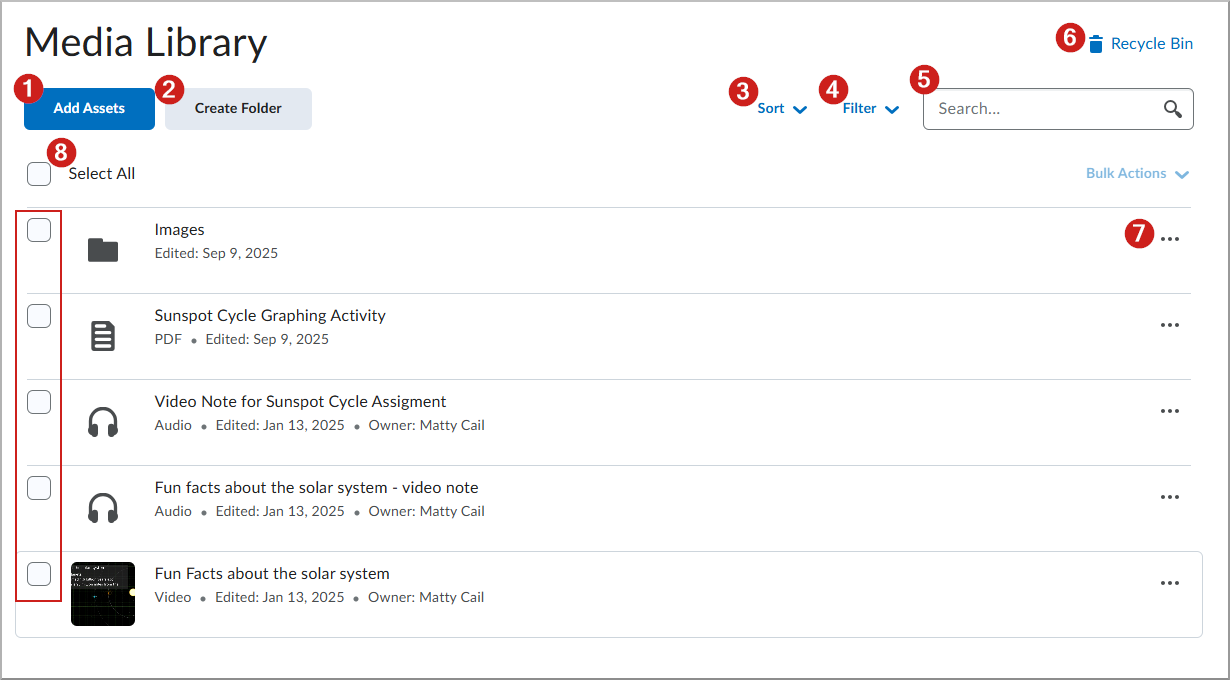
The Media Library provides the following options:
- Click Add Assets to upload a media file or capture audio-video content directly in Media Library.
 | Note: Create Presentation is only available with a Creator+ subscription and the Enable Capture presentations permission. |
- Create Folder: Users of Media Library can now create folders to organize assets of similar nature together in one place. Click the Create Folder inside Media Library to create folders and organize your assets.
- Sort: Sort content alphabetically or by edited date.
- Filter: Show assets based on:
- Asset Type
- Date Created
- Date Edited
- Search: Use the search to find all content in the Media Library repository.
- Recycle Bin. Click on the Recycle Bin to see the files that have been deleted, check for how long deleted files long files will be stored before permanent deletion or to restore selected files.
- ... (Actions Menu): The Actions menu provides different options based on the asset type selected:
- Images: Edit, Move To, Transfer Ownership or Delete an image file.
- Documents: Preview, Download, Manage Versions, Move To, Rename, Edit Description, Transfer Ownership or Delete the file.
- Audio / Video files: Preview, Download, Edit, Manage Versions, Move To, Rename, Edit Description, Transfer Ownership or Delete the file.
- Select All: Click the Select All checkbox to select all the assets in the Media Library or click on individual check boxes to select specific files.