The My Awards tool enables students to see merit-based awards granted by teachers of a course.
What you can do
- See badges and certificates you’ve earned in a course on My Awards.
- See awards you can still earn on View Available Awards.
- (If enabled by your organization) share an earned award to your Profile, Brightspace ePortfolio, LinkedIn, a public link, or export it as a digital credential.
For more information on Awards, refer to View and share earned awards.
Where to find awards
- On a course navbar, select Awards.
- On My Awards, all earned awards for the current course are displayed.
- To view awards from other courses you’re enrolled in, select Include awards from other courses. You might also see your awards in the Awards Leaderboard widget on your course homepage, if your organization uses it.

|
Note: Your organization controls whether the Awards tool and sharing options appear. If you do not see Awards or sharing options, contact your instructor or help desk. |
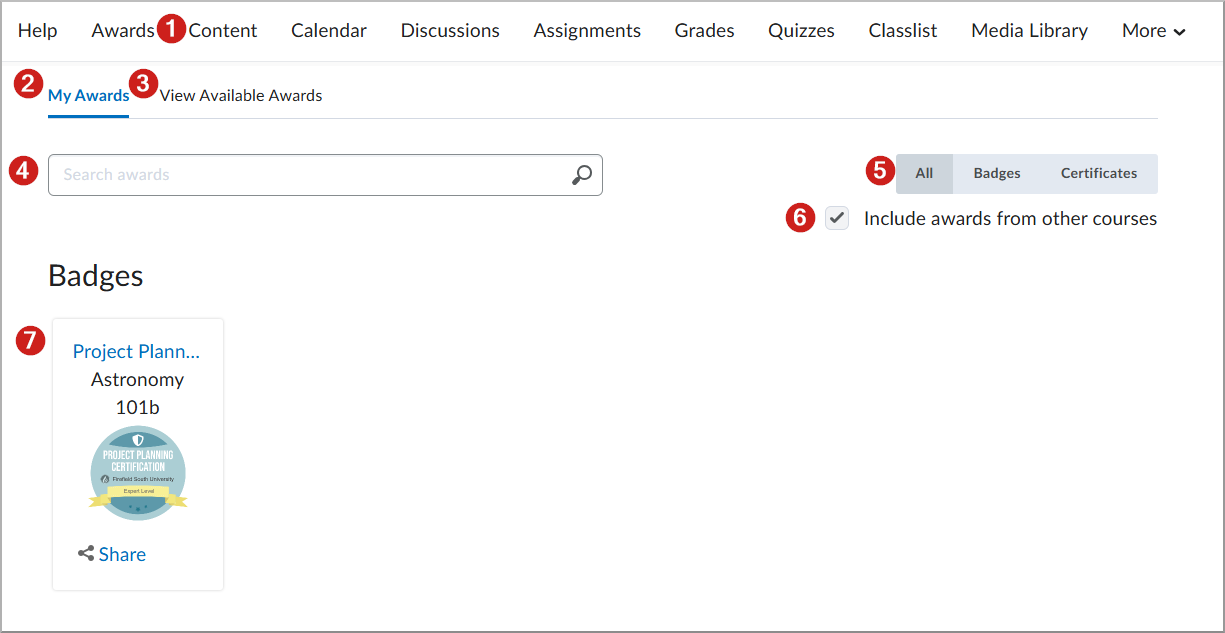
- Click Awards to access the My Awards tab.
- The My Awards tab includes all previously-earned Badges and Certificates.
- Navigate to the View Available Awards tab to see a complete list of awards you could earn.
- Use the search bar to find a desired award.
- Use the filter to show Badges only, Certificates only or all types of your awards.
- Add your awards from other courses to the page by selecting Include awards from other courses.
- Check your earned awards and use the Share option if required.
Types of awards
Badges
-
Badges are digital markers of achievement your instructor defines. They recognize milestones during a course or program and do not count toward your grade. Examples include posting 15 discussion messages in the first month, maintaining perfect attendance, or demonstrating academic excellence.
Certificates
-
Certificates are awards your instructor defines that include a downloadable PDF you can print. They often mark formal recognition at the end of a program, but can also be issued during a course. Like badges, certificates do not count toward your grade. Examples include passing a practical exam or completing required training hours.
Awards notifications
- When you log into the course offering in which you earned the new award, a popup may appear to congratulate you. You can click View Awards to open the My Awards tool and view all your awards.
- Subscription Alerts on the minibar can show an award notification.
- You might receive an email, depending on course and organization settings.
- If you earned multiple awards at once, a Next button lets you move through them.

|
Note: Your organization controls the notifications for Awards. If you are not being notified of your awards and would like to receive notifications, contact your instructor or help desk. |
For more information on Awards, refer to View and share earned awards.