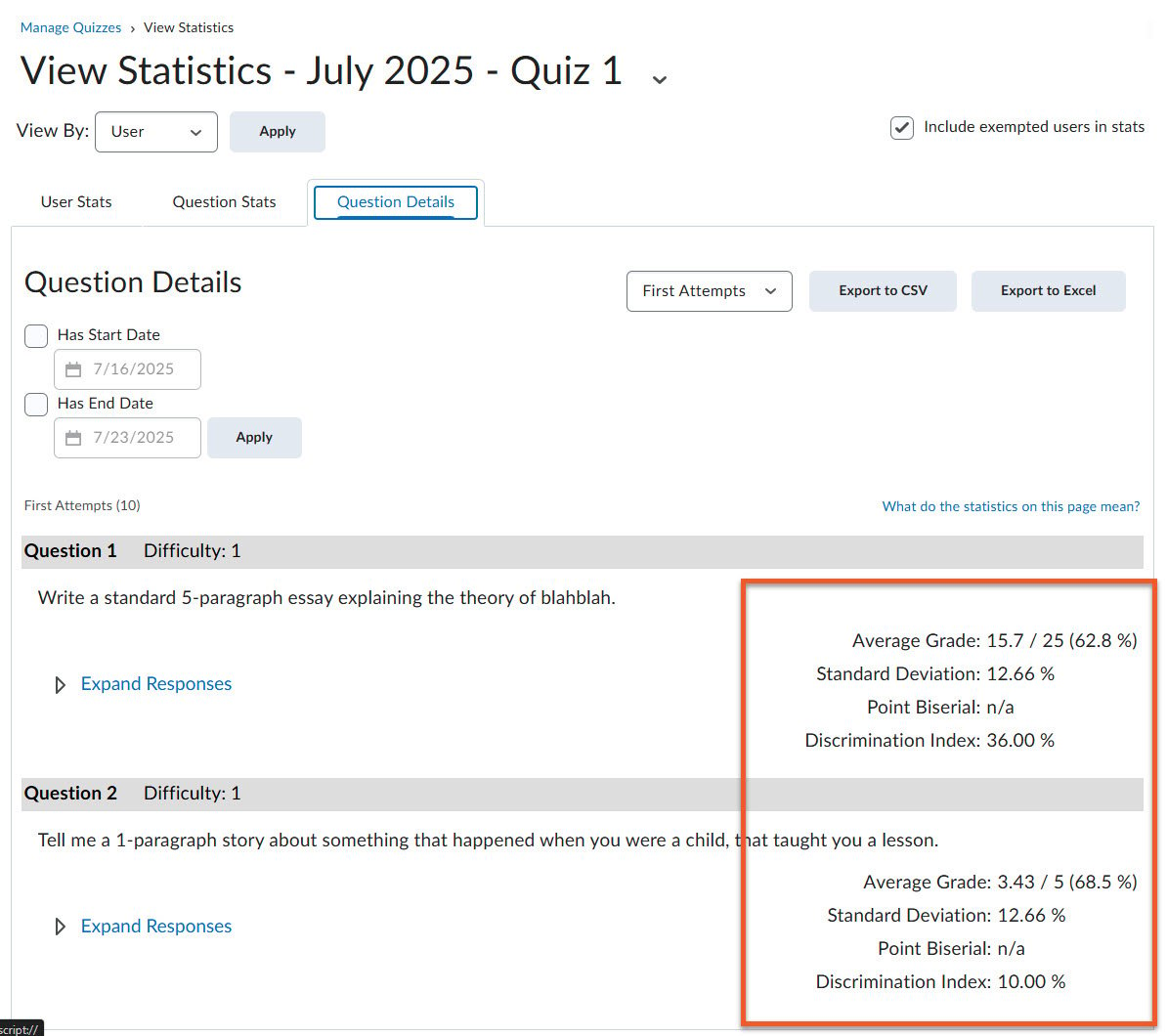How can I see statistics available for each criteria in rubrics on written response questions?
In the July 20.25.07 CD Update, your release notes say this:
Quizzes – Statistics available for rubrics on written response questions | New
Instructors can now view rubric statistics for rubrics associated with written response questions across all learners’ first attempts in a quiz. Both Overall Statistics and Criteria Statistics are included with this update.
Previously, rubric statistics were limited or inconsistent for written response questions. With this update, the rubric statistics display data per quiz question for all users, not just the quiz overall.
The user interface clearly indicates that only first attempts with text are included in the stats.
This update provides instructors with consistent rubric statistics across all assessment types for better insight into how learners perform on written response questions in particular.
Technical Details
Impact:
- Slight impact to instructors who can view additional rubric statistics for written response questions in quizzes.
Availability:
- This feature is available to all clients.
To enable:
- This functionality is automatically enabled for all users.
- This functionality is not dependent on any new or existing permissions or configuration variables.
— — — — — — — — — —
I have interpreted this to mean that I can see statistics for each graded criterion within a rubric that is attached to a Written Response question within a quiz. However, when I dig through the statistics, I can't see anything like this. I can only see statistics for the total score for the question. The release notes led me to expect more finite information.
If you have additional information about this, can you please point me to it? If not, can you please clarify the release notes, and let me know if this type of granularity in statistics are a planned feature in the future?
Thanks!
Best Answer
-
Hello Shelley,
Attached is a video where I naviage to Rubric Statistics broken down by Criteria.Interestingly, the exact steps provided by Raquel above seem wrong (namely because the new Quiz Evaluation experience with Rubrics isn't even supported yet in the Questions tab / view).
My steps are:
- Navigate to the Quiz Tool
- Use the down-arrow context menu on the appropriate Quiz to select Grade.
- Go into a particular Student Attempt (any of them should work).
- Locate the Question with a Rubric, use the three-dot context menu and select Rubric Statistics.
- Use the tabs to review Criteria Statistics.
I hope this helps!
- Nathan
Answers
-
Hi Shelley,
Thanks for your question!
The July 2025 update does introduce rubric statistics for written response questions in quizzes, specifically for first attempts with text. This includes both overall and criteria-level statistics.
However, if you're only seeing total scores and not per-criterion data, it may be due to:
- Rubrics not being fully assessed per criterion,
- Insufficient data from first attempts,
- Or a UI limitation still being addressed.
Currently, there’s no additional documentation clarifying this behavior.
Please, let me know if you still have questions. I will be happy to assist you!
Raquel
-
Hi Raquel,
I tried a few more things, and I still don't see statistics for specific criteria in a rubric used to grade a WR question in a quiz. I only see overall statistics for all first attempts for that question.
For example, if question 1 has a rubric, which has been fully graded, and the rubric has 5 criteria, I was expecting to be able to see how many students earned level 1 on criteria 1.
Do you have step-by-step instructions for how to see this?
Thanks!
Shelley
-
Hi Shelley,
Thanks again for your follow-up and for testing further.
You're right! The July 2025 update introduced rubric statistics for written response (WR) questions in quizzes, including both overall and criteria-level statistics. However, the visibility of these statistics depends on a few key factors.
What You Should See
If a rubric is attached to a WR question and fully assessed per criterion, instructors should be able to view the overall rubric scores for the question and break them down by each criterion, showing how learners performed across levels.
Step-by-Step: Where to Look
According to D2L’s Evaluate quizzes - Brightspace, here’s how to access rubric data:
- Go to your course homepage and navigate to Quizzes.
- Click the dropdown arrow next to the quiz and select Grade.
- From the Questions tab, locate the written response question.
- Click on the question to view all learner responses.
- If rubrics were used and fully assessed, you should see rubric statistics including:
- Overall rubric score distribution
- Criteria-level breakdown (if available)
This feature is still being refined, and some users have reported that criteria-level stats may not yet be visible in all views. There is currently no separate dashboard or export for rubric criteria stats; everything is accessed through the quiz evaluation interface.
Let me know if that answers your question!
Best regards,
Raquel -
Hi Raquel,
Thanks for your detailed answer. I definitely don't see the rubric statistics on that page.
I was going to Manage Quizzes, clicking on the contextual menu for the quiz, and choosing Statistics. I even tried downloading the CSV, but couldn't see rubric/criteria statistics anywhere. I only see overall stats for each question, without any mention of rubrics or criteria. I was expecting more details.
My test course has ten students who completed the quiz and were graded. Is it possible that sample is not large enough?
(I know that most instructors who would take advantage of these kinds of statistics would have very large classes…the statistics aren't very meaningful in a smaller class…but for testing purposes, I expected that ten students would be enough to demonstrate the new functionality.)
Thanks,
Shelley
-
Hi Nathan,
Thank you! That's exactly what I was looking for!
It's not in a particularly intuitive location, but at least I'll know where to direct instructors, if they are looking for this, and I'll add something to our university's documentation in the next few days.
And yes, I was running into the problem with the New Quiz Evaluation Experience not being available on that tab, so I'd get stuck.
Thanks again,
Shelley