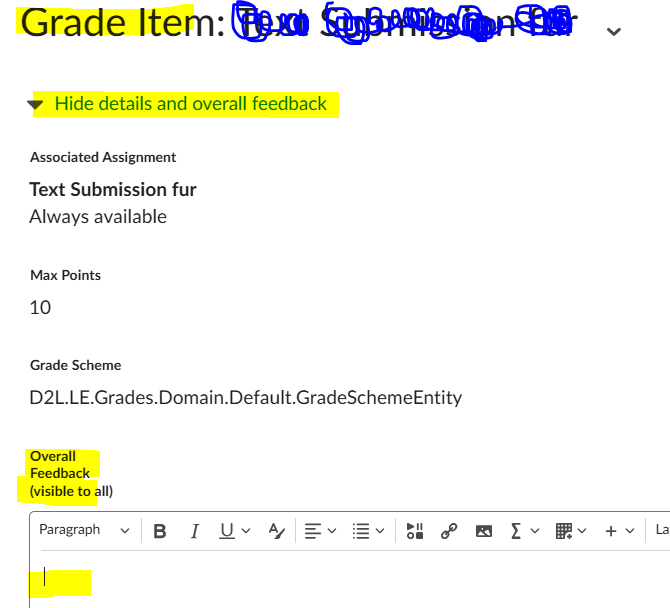Streamlining Feedback Entry and Gradebook View
We are using rubric-based feedback, and I am looking for ways to reduce the number of clicks. I am hoping that the following is either already available (and I just haven't found it yet), or that these might be put on the list to be added for ease of use. Right now, this process is unnecessarily burdensome.
- Filter the gradebook mastery view by section. Right now, it seems like this is not possible, so I have to scroll through all of the students and I need to cross-reference with section enrollment.
- Feedback entry for multiple students on one screen for an assignment.
- Make the rubric open by default so we don't need to click the rubric every single time for every single student
- Make the rubric fit on one screen so we don't need to scroll for each criterion.
- Automatically advance to the next student when we click "publish"
Comments
-
Hello @Nathaniel.H.653,
Thanks for reaching out to us via the Brightspace Community!
Regarding your questions:
Filter the gradebook mastery view by section:
Currently, it is not possible to filter the Gradebook Mastery View by section enrollment.However, there is a feature request logged in the Product Ideas Exchange (PIE) that I recommend you upvote so that our Development Team is aware of the idea for potential inclusion in future releases:
Feedback entry for multiple students on one screen for an assignment:
Based on my investigation, if you would like to assign the same overall feedback to all students, you can do this via:Grades Tool > Select the Grade Item > Enter Grade > Show details and overall feedback > Enter feedback > Save and Close.
If you are looking for a more streamlined process, I suggest submitting a PIE item or upvoting an existing one that matches your use case.
Additional Suggestions:
- Make the rubric open by default so it doesn’t need to be clicked each time for each student.
- Make the rubric fit on one screen so scrolling is not required for each criterion.
- Automatically advance to the next student when clicking Publish.
Unfortunately, these options are not currently available. Submitting or upvoting PIE items ensures that our Development Team is aware of your needs and can consider them for future improvements.
Please feel free to reach out if you have further questions or need any clarification.
Thanks and regards,
Prithvi Anvekar
Product Support Specialist
D2L Corporation