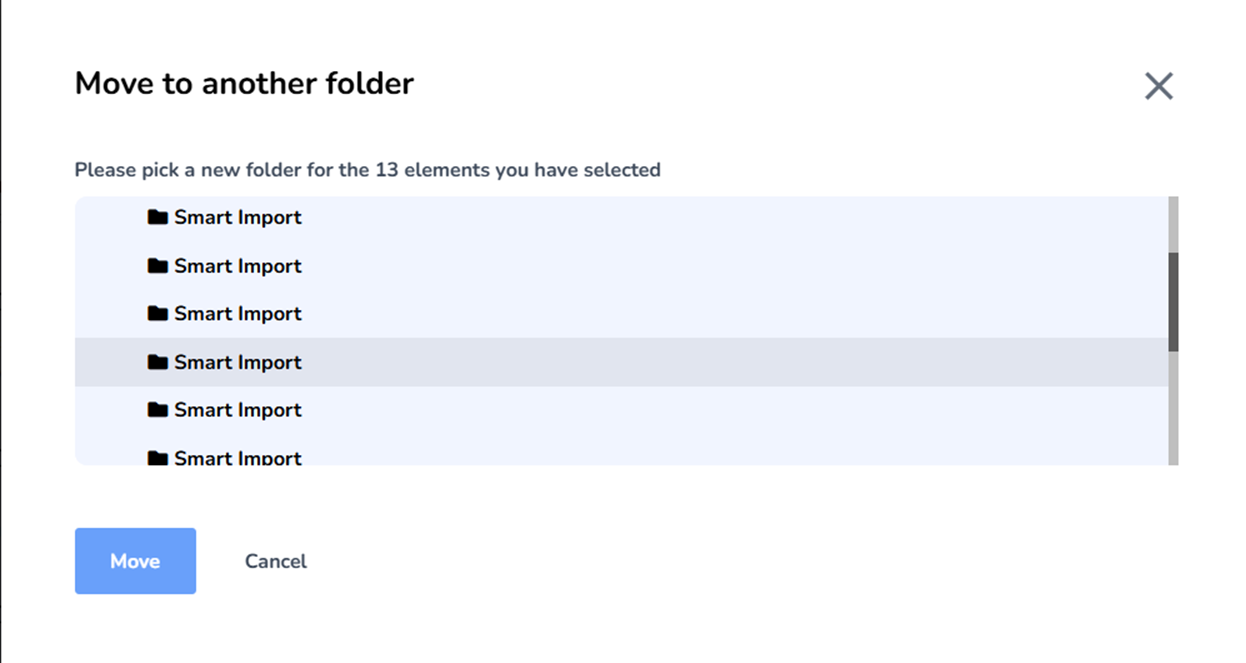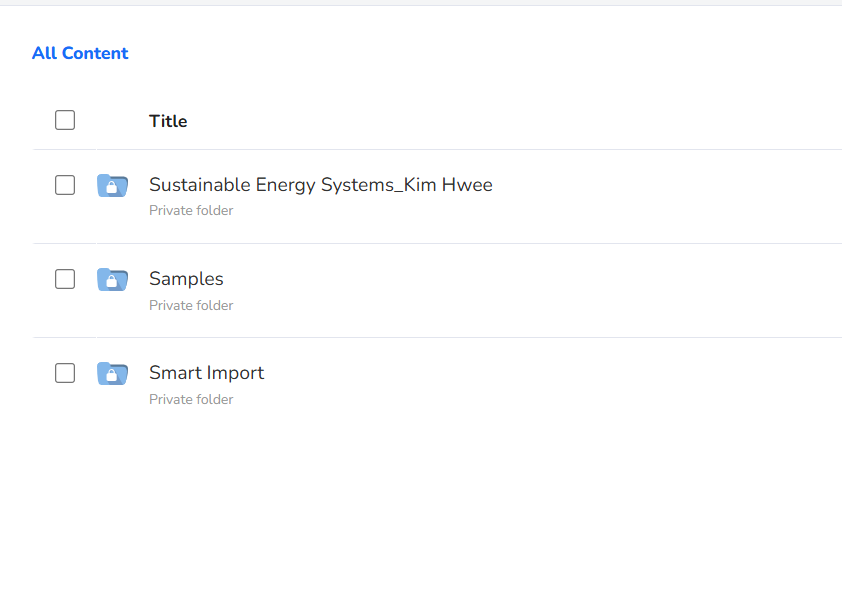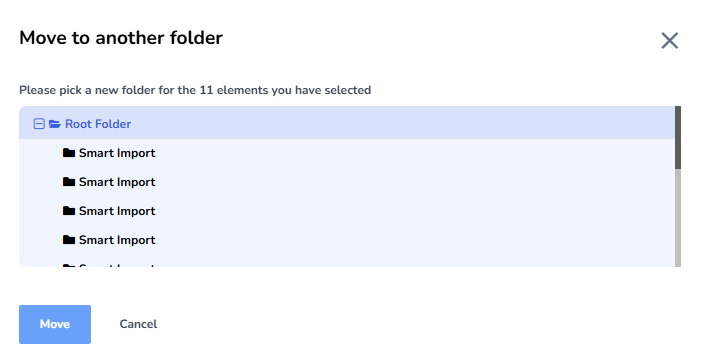Using h5p smart import creates multiple smart import folders after I moved the contents
Ok, so I figured out smart import for h5p has a default folder where all the smart import goes into.
So I moved whatever that's been imported to other folders.
This is where the issue is - at normal user interface level, I don't see so many smart import folders but in the files management interface, therethere are so many non-existent smart import folders.
Can d2l or h5p folks provide a soludion for this?
Answers
-
Hello, Kim, how are you?
Thank you for reaching out to the Brightspace Community today! I have reached out to H5P to ask for the best workflow for this scenario.
I understand that, as a solution, you would like to delete the empty "Smart Import" folders that were left behind after you moved the files elsewhere, is that correct?
Thank you kindly,
Piero de Sá
Bilingual Product Support Analyst -
Hello, Kim, how are you?
I have heard back from H5P and they have informed that what is occurring with the folders is expected behaviour and that you may simply delete the empty folders.I hope you have found this information to be useful. Should you have any additional questions, please, don't hesitate to let me know, okay?
Thank you kindly,
Piero de Sá
Bilingual Product Support Analyst -
Thanks !
How do I delete the empty folders when I cannot view them in the system?
These are all I have. -
Adding on.. these folders are visible under the root when I click on 'Move' files, but not visible when I click on 'My Content'
-
Hello Kim,
Thank you for reaching out!
In this case, you may find this H5P article helpful for the workflow you are trying to achieve: Manage Content – H5P
Please keep us posted if this resource was helpful to complete your intended workflow.
Kind regards,
Ana
-
hi,
The h5p article didn't address the issue I'm facing. The issue is not with the Content view, but with the 'Imports' UI view - I have deleted the empty folders from Imports view, after moving the contents to new folders, but the system still detects the default smart Import' folders (which cannot be seen in 'Imports' UI) in the dialogue screen that pops up to select the folders to move the content into.
-
Thank you for sharing the details.
To investigate this behavior more thoroughly, we recommend opening a support ticket with us. Please include all relevant information from this post, such as the steps you've taken and any patterns you've noticed. If possible, attaching screenshots will help us better understand the issue.
With this information, our team will be able to review the behavior in more depth and provide appropriate guidance or next steps.
Best Regards,
Bhoomika -
hi @Bhoomika.M.5897, where can I open a ticket?
-
Hello @Kim Hwee.S.136,
I have reached out to you directly via message to address your question. Please find the information you requested there.
Best,
Chauvin