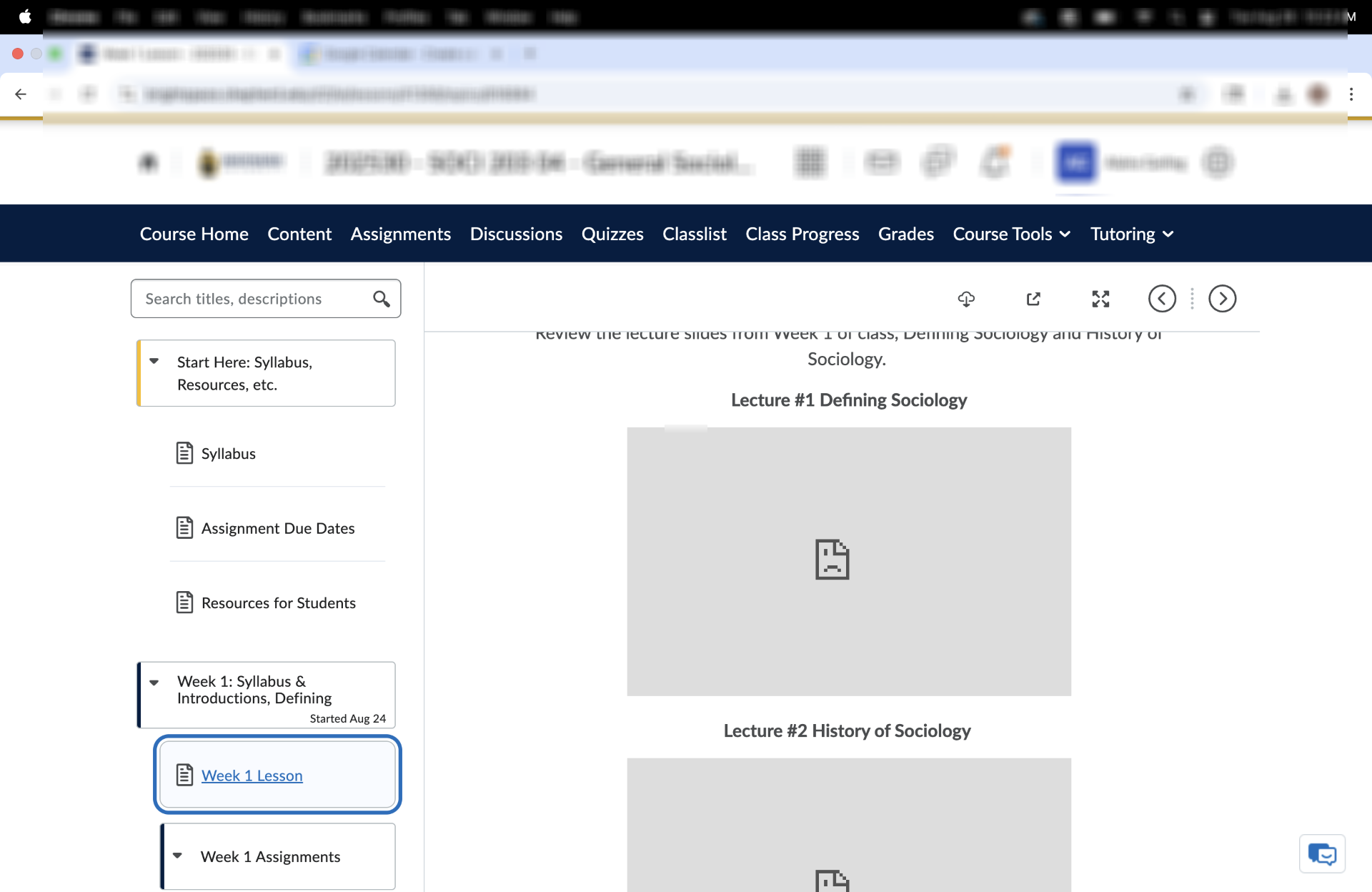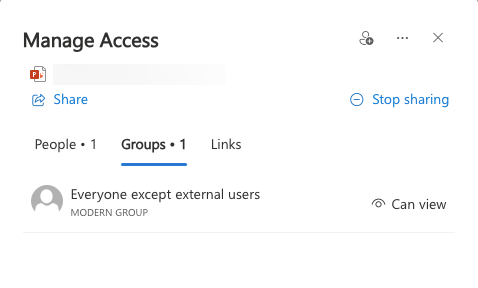How to embed Microsoft office documents (Word, PowerPoint, Excel etc) without turning into a PDF?
Hello,
In the New Content Experience, I would like to embed the an online Word doc or PowerPoint (not just providing a link that takes the student outside of Brightspace). There used to be an embed code for PP or Word, but it seems that no longer exists. Also, when I upload static Word docs and PowerPoints, they get converted to PDFs. Is there any way to embed the online versions of Microsoft Products in the New Content Experience or any way to stop the conversion into PDFs?
Thanks!
Answers
-
@Yildiz.N.829 The embed code option still exists as long as the file is saved to OneDrive and you access it through a web browser. Then use File, Share, and Embed should be an option unless your institution has disabled it. Embedded PPTs are currently working for me in the New Content Experience.
-
Hi @Jennifer.W.973 Have you encountered the issue of students not being able to access the embedded PPTs? I'm not sure if the student was logged into M365 or if that even makes a difference. Are there any settings we need to configure within Brightspace? We'd have no problem just uploading the PPT, but because Brightspace turns it into a PDF all the animations and voice recordings get lost. It's unclear how we can present the PPT as is without having students download it. Thanks for your help!
-
Hi @Yildiz.N.829 👋,
Thank you for reaching out to the Brightspace Community regarding the issue you're experiencing when embedding PowerPoint files into HTML pages.
First, I’d like to clarify that it is expected behavior for files uploaded to Brightspace to be rendered as PDFs. This ensures mobile responsiveness and accessibility, but it also means that interactive elements—such as videos and animations—will not function. In the Classic Content Experience, students were able to download files in PowerPoint format. However, in the New Content Experience (NCE), files are downloaded as PDFs. If you wish for students to download the original PowerPoint file, you may consider using the Insert Quicklink option.
There is a PIE item that covers this feature request: https://desire2learn.brightidea.com/ideas/D10625
If you're looking to embed a PowerPoint presentation directly into HTML Pages, we recommend using Office 365. Here is some relevant documentation. Additionally, some users have reported success using a PPT to SCORM converter to preserve animations and interactivity. If your goal is to maintain dynamic content, this may be a worthwhile option to explore.
If you believe the current behavior is not working as expected, we encourage you to create a support case. Please contact your Helpdesk to initiate one. Once the case is created, we’ll be able to review the specific content topic shown as a broken iframe in your screenshot.
-Isidora
-
@Yildiz.N.829 The permissions to view the PPT will depend on how your Microsoft admins set up sharing. They might not allow anyone with the link to view, and the sharing settings on the link might not work with the embed code because of restrictions on sharing through a business OneDrive rather than a personal one. It seems that the embed permissions are dependent on sharing with people and groups rather than links.
When using the embed code from a business OneDrive, we have found that even though we set the sharing access to all people in our organization can view the file, the users must first click the direct link to the file and successfully open it before the embed will work. If they try to view the embed first, they will get that unhappy face like in your screenshot. (Some instructors just upload their files to their personal OneDrive so they can use the share with anyone option and the embed will work immediately without requiring users to the click the link first.)
However, it seems like the best option is to share with a group called "Everyone except external users" so that the embeds will work immediately without the user needing to click the direct link first. After adding this group, the default setting is Can Edit, so you will most likely need to go back into Manage Access and change it to Can View.