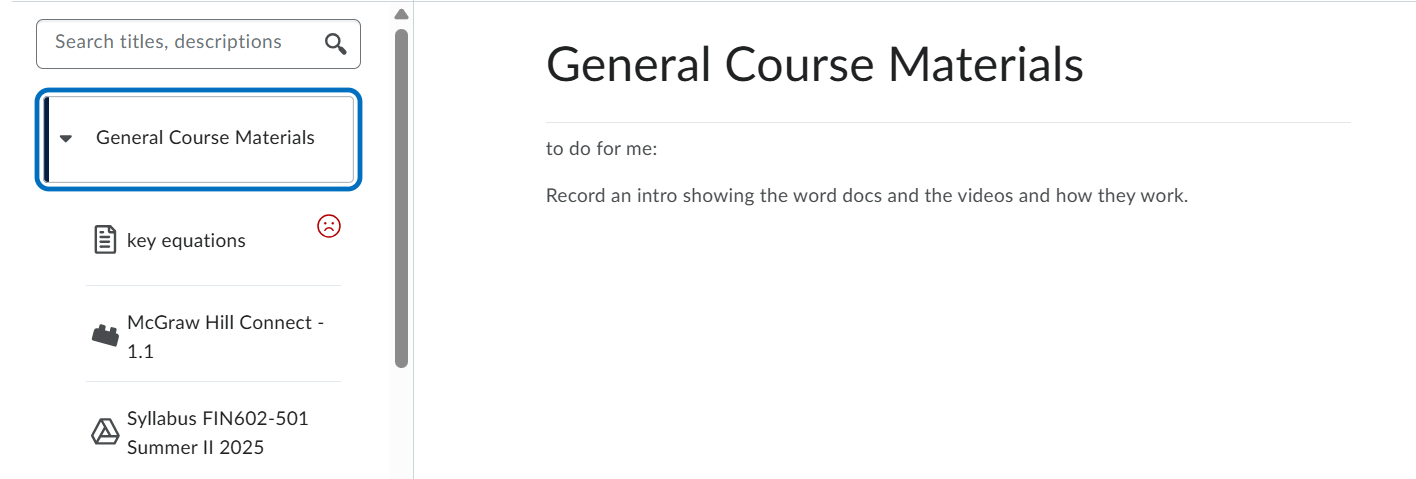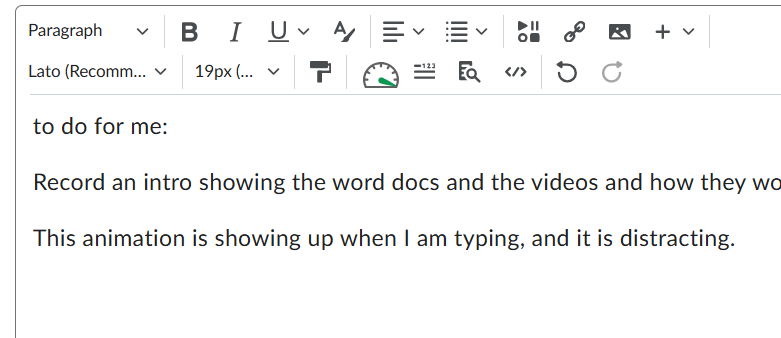Accessibility report animation
I am typing a description for a module. As I type, the 'accessibility monitor' animates, like a speedometer. it is distracting. How can i turn this off?
Also, a frowny face emoji consistently shows up next to a document I have scanned in as a resource for students. This is distracting (and, kind-of rude, towards me). How do I remove this so I do not have to look at an emoji expressing disappointment toward me and my work?
Answers
-
Hello @Mary.B.5383 ,
Thank you for reaching out to us via Community!
Could you please confirm if you're looking to disable the Accessibility Checker? Additionally, does it appear to blink even when you haven’t clicked on it?
Regarding the emoji display issue, would you be able to share a screenshot of what you're seeing? That would help us better understand the situation.
Thanks,
Rusha
-
You can see the "frowny face" emoji next to my key equations document.
-
The speedometer animates as I am typing, even if I have not clicked on it. It is distracting. It needs to either sit there without animating or be removed.
-
Hello @Mary.B.5383,
Thanks for reaching out! It seems that the animation you’re referring to is part of an accessibility tool integration outside of Brightspace. We will investigate this further and follow up with you as soon as we have more information.
-
I don't mean to be rude, but those symbols are showing that your content is not accessible to users with disabilities. The best way to get them to go away is to create and choose accessible content.
-
It is a scanned document from the book. That is rude. I don't usually participate in forums. Thanks for indoctrinating me as to the behavior of people in these types of discussions. I will be on guard for people who want to launch attacks, and not help.
-
The animated speedometer, as I type, is distracting. It would be especially distracting for neurodivergent instructors. Thanks.
-
HI @Mary.B.5383
We appreciate your participation here and want to make sure that the tools you use to create learning experiences best support you, and the learners in your classroom.
We've connected with your account team here at D2L to share your feedback with this tool in particular. The Brightspace Accessibility Checker does not use these features. The speedometer and emoji are created by another organization's integration that has been added to your school's Brightspace instance.
There are other kinds of tools that can be used including the Brightspace Accessibility Checker or combined with it to help Educators evaluate the overall accessibility of the material being added to their courses. We've asked your Account Team to share back with your school some more information about some of those tools.
Sharing back with your school's Brightspace Administrators is another way you can share your feedback about the current experience and possible alternates. I'll send you some of those contact details in a direct message.
Your posts here remind us that creating accessible content, and using accessibility tools doesn't mean one thing universally. While there are some great principles of UDL that help us broadly, deep concepts specific to the needs of learners who may use assistive devices like a Screen Reader or Screen Magnification may encourage specific learning design choices to provide the best experience for users of specific assistive devices interacting with different forms of learning material.
There are many voices in our Communities and in this Community in particular. As long as we're working to support one another and lift each other up all are very welcome here.