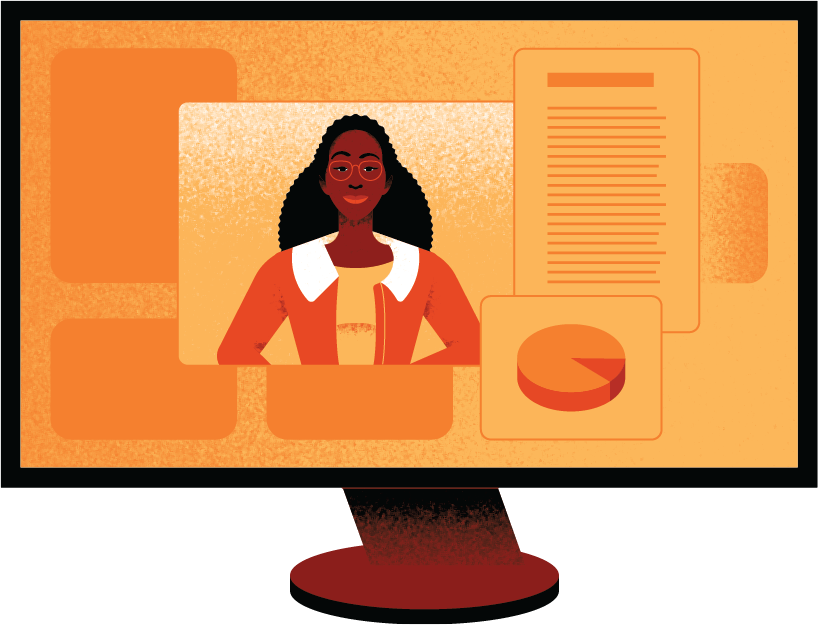Creator+ Spotlight – Accessible Hotspot


Add new meaning to images with the Creator+ Hotspot Element. With this Element, you can easily add interactive hotspot markers to any image. Learners select a hotspot marker to launch a modal providing additional learning materials, like additional images, text descriptions, videos, or links to other learning resources.
Creating a Fully Accessible Hotspot
A key feature of Hotspots is the “Fully Accessible Image” option. With this option enabled, learners using a screen reader will be able to engage with this element and receive the same amount of contextual information as any other learner.
Here’s how it works. First, screen reader users tab into the image to hear an alt text description of the full image. Next, by using their arrow keys, learners will invoke the accessible grid that overlays the image. Learners use the arrow keys to navigate the grid cell by cell, receiving information about the contents of each cell, as well as its position within the grid.
To enable this feature, simply select “Fully Accessible Image” during setup. The accessible grid is automatically generated, allowing the creator to add micro alt tags describing the contents of each cell. Creators can also customize the grid dimensions to suit the positioning of hotspot markers and the content of the image.
See it in Action
Want to see what Hotspots can do to a Brightspace course? Check out this short video to see for yourself.
Learn More
If you want to make the most of Hotspot, check out our page in the Creator+ Instructional Design Best Practices course. This page details some best practices for instructional designers and provides engaging examples to inspire.
Do you have a question about Hotspots? Ask your question in the comment section below and someone on the Creator+ team will help you out.