Copy and paste existing survey into another course
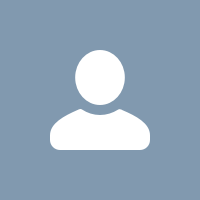
Shawn.Bell7218
Posts: 28 🌱
I want to replicate the exact same survey and simply change the title based on the course. Thank you.
Tagged:
Answers
-
Hi @Shawn Bell ,
You can use the Import/Export/Copy Components tool to help you transfer a Survey from one course to another. Then, you can edit the Survey to change its Name.
- In the course offering that you want to copy the Survey to, from Course Admin, click Import/Export/Copy Components.
- Select Copy Components from another Org Unit, and click Search for offering. Locate your course offering that contains the Survey you want to copy. Click Add Selected.
- To specify the Survey you want to copy, click Select Components.
- Select the Surveys component and specify Select individual items to copy.
- Click Continue.
- If you want to offset the dates that the Survey is offered, you can select the Offset all dates of copied components check box and specify the days and hours that the dates should be offset by or calcuate the range between two dates.
- Click Finish.
- The survey that you copied will now be available in the Survey tool in your course offering. From your navbar, navigate to Surveys.
- Click the actions menu for the Survey you just copied into the course and select Edit.
- Change the Name to update it's title, as needed.
- Click Save and Close.
In the Restrictions tab, you can set the survey to Inactive if you don't want students to see it yet.
-
@Amber West thank you!