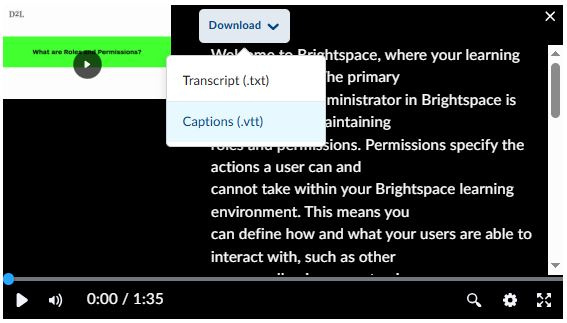Accessibility Quick Tip—WEBVTT for Captioning Audio and Video Content

Audio and Video with Audio instructional assets are incredibly popular and valuable ways to present content in your courses. I don’t think I need to say much more than that—audio and video content exists in the courses you design and build.
However, audio and video content are not inherently accessible. In seeking to meet WCAG 2.1/2.2 A standards, it is required that your prerecorded audio/video content have captions.
Luckily, many of the tools at your fingertips provide options to “auto-generate” these captions. For example, Brightspace Media Library makes it very easy for you to record/upload Audio and Video content, auto-generate captions, manually review those captions to ensure accuracy, and then easily pull those captioned materials to your course page. This auto-generation of captions is something many different tools enable, to which we are grateful. Keep using these tools (and leverage them when a tool you are using doesn’t have an auto-generate option—but we will return to that)!
Unfortunately, though, not all the tools you love using will have this auto-generate functionality (e.g. H5P’s Interactive Video, Microsoft PowerPoint, etc.). This doesn’t mean you need to eliminate use of the tool; you just might need to find a different route to applying your captions.
WEBVTT Files
WEBVTT files are a simple solution. Content authoring tools that claim to support accessibility but do not provide auto-generation of captions, will likely accept WEBVTT files. For example, (a personal favourite) H5P’s Interactive Video tool doesn’t appear to provide auto-generated captioning; however, it does enable the user to upload “text tracks” for captioning in the form of a WEBVTT file.
A WEBVTT file is a file you can create on any computer, simply using a basic text tool like Notepad, then applying some basic information in the document and saving it to be a WEBVTT file.
Creating a WEBVTT File
- Start your Notepad document with “WEBVTT”, then add a double break.
- Timestamp all of your caption text, “00:00:00.000 --> 00:00:00.000” (fill in as appropriate to time your caption release with the audio), then add a single break.
- Insert your caption text below each appropriate time stamp.
- Continue to add more timestamps and caption text as you require for your audio.
- When you save the file:
o Have the file name end with “.vtt”, e.g. “FileName.vtt”
o Change the “Save as type” to “All Files”, e.g. Save as type: All Files
o Ensure encoding is set to “UTF-8”, e.g. Encoding: UTF-8
o Select Save.- When you open this file locally, it will likely present as a .txt file, and each time you edit and save this file you will want to ensure the save settings noted prior are applied.
You will then be able to take this .vtt (WEBVTT) file and upload it to the content tool you are using. The content will have appropriately timed captions, meeting WCAG captioning requirements.
This discussion doesn't accept .vtt files, but you can use this .txt as a template, then apply the described Save As settings to make it a .vtt.
Leverage Tools Available
Manually transcribing audio into text is an awfully time-consuming task, one that I hope you can avoid. These are some of the workarounds you may be able to use to generate your text.
Brightspace Media Library
Let’s say you want to morph an existing video into an interactive video using H5P’s Interactive Video tool. The activity authoring tool doesn’t offer auto-generated captioning, so you need to generate a WEBVTT file.
With access to Brightspace Media Library, you can upload your video to the library and use its auto-generated captioning and editing capabilities to generate your text quite quickly. Then, you can simply add the video to your page as a placeholder for your soon-to-be interactive video, and download the captions from the Media Library player as a .vtt file. The WEBVTT file is now ready for you to bring to the H5P Interactive Video builder.
To download as .vtt from the Media Library player:
- Select the cog in the video menu bar.
- Select View Transcript.
- Select the Download menu.
- Select Captions (.vtt) option.
Microsoft Transcribe
If you do not have or want to use Brightspace Media Library, but have access to Microsoft Word, you can use the Transcribe tool to auto-generate your captions for your H5P Interactive Video instead.
To use Microsoft Transcribe:
- Open a new Word document
- Select the “Dictate” tool from the Home Ribbon
- Select the “Transcribe” tool
- Upload your video file
- Select Add to document menu
- Then select the appropriate option from that menu. If the video is a “talking head” video you may just need to select “With timestamps” or if there are multiple speakers in your video you would like to identify in the captions, select “With speakers and timestamps”
- Review your auto-generated transcript
- Copy the transcript to a Notepad WEBVTT file, and follow the WEBVTT Save procedure provided earlier.
Wrap-Up
Though not all content authoring tools offer the same ease of use for providing captions, it doesn’t mean the tool cannot be used. Sometimes, just being aware of additional ways to meet your needs is enough to help you continue to create engaging, accessible audio and/or video content. With the additional time-saving workflow tips of leveraging tools available to you, your builds and designs will continue to be as efficient as possible.
Want to Learn More?
Connect with your institute's D2L Customer Success Manager or Client Sales Executive, or reach out to the D2L Sales Team for more information about how Learning Services can support you on your learning journey.