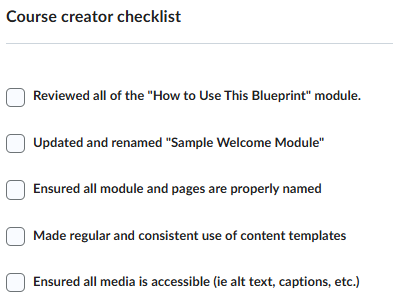Rethinking the Checklist Tool: A Secret Weapon for Instructional Designers

When you hear Brightspace Checklist, do you immediately picture it as a student-facing tool? Most of us do. But what if I told you the Checklist tool could actually make your life as an instructional designer easier, too?
Inspired by its use in the Course Blueprint product created and delivered by D2L’s Learning Services team, I keep recognizing how this tool could fit into many different parts of the ID design and course-build workflow—and this could be a game-changer.
Instead of juggling sticky notes, spreadsheets, or a separate project tracker/kanban boards, you can create and embed a variety of ID Checklists right inside your course shell. Now everything lives in the same space, right where you’re building.
The Tool In Action
Here’s what it could look like in practice:
- Design phase: Add items for aligning objectives, drafting assessments, and ensuring consideration for consistent content structures across modules.
- Build phase: Track progress on uploading content, adding release conditions, and building with accessibility standards in mind.
- Review phase: Include quality assurance items like logical navigation, interactive and link functionality, and an effective learning flow to create a great learning experience.
- Bonus: Needing an instructor or administrator to apply certain settings after making a child course from your parent course, leave a checklist for them too!
- Include items for setting up widgets with due dates, instructor profile completion, or adding posts to the activity feed.
The best part? If you’re collaborating with other designers, the checklist can be your shared guide toward consistent course completion—add notes, key items, and more to keep tasks transparent and shared.
Of course, this doesn’t replace a full-scale PM platform, but it bridges the gap between “big picture planning” and “course shell execution.” And because it’s inside Brightspace, you’re working where the work actually happens.
Further Discussion
I’m interested to know:
- Have you used the Checklist tool this way?
- Do you see potential for your team’s workflow(s)?
- What other “hidden gem” Brightspace tools do you repurpose behind the scenes?
Sometimes the simplest tools we give students can end up being the most powerful for us, too.
Want to Learn More?
Connect with your institute's D2L Customer Success Manager or Client Sales Executive, or reach out to the D2L Sales Team for more information about how Learning Services can support you on your learning journey.
Reacties
-
I have a Word document that has served as an informal checklist of what needs to be reviewed, updated, revised, added/deleted, etc. in my online course before each semester starts. However, the document stretches 107 pages! Obviously, it's gotten out of control over the years I've been teaching the course. So, maybe now is the time to really review it and put it into formal checkbox lists. The document already has a "clickable" table of contents, so perhaps a checklist for each category would be in order. But I'm unsure about including it directly within the course itself. It seems that would necessitate navigation issues going from the document to where any changes needed to happen.
-
That's a very interesting application for Brightspace Checklists! Might come in handy. Can always have the checklist open in one browser tab and other parts of the course open in another tab. Or tile your windows and/or spread them across an external monitor or two. 😉
Perhaps this might help with our grad courses. Our Director of Online Ed created a template that we copy into each new course shell. It has prompts in it to help new instructors, but it seems not many of them read through and/or are detail-oriented enough to notice/follow through on everything that's baked in there. I'll show him this checklist idea. It would give the prof one centralized place to look and provide a point of reference for communicating with them.
I don't do that much course construction work anymore (I'm primarily Brightspace technical support now), but when I do, I use a combination of Google Tasks and Google Calendar Events.
Google Tasks allows me to keep a highly visible prioritized list on a sidebar to the right of my Google Calendar (I just drag individual items up or down) and dynamically/frequently change the self-imposed due-dates for each one depending on the flux of available time in a day, week, or month.
Google Calendar Events is where I record, in point form lists, the details of discussions and all the actions taken related to projects or support requests. This approach allows me to use the powerful search feature in Google Calendar to look up when I last worked with a particular prof or course and everything I noted down(!). I can copy and paste a past event to today and pick up right where I left off, whether it was from last week, last month, or last year. I'm sure this approach wouldn't float everybody's boat, but it's worked well for me.I started this way back when I had many simultaneous projects that moved at very different paces—some fast, some very, very slowly. It gave me a searchable way of both keeping notes about the different projects and keeping track of what I still needed to do for each one in a way that was integrated with my weekly calendar view.
When I migrated our Online Ed courses from Moodle to Brightspace in 2020 and was dealing with around 60 courses, I used a Google spreadsheet with rows for listing all the courses and then columns of boxes. Each column had a brief header referring to a task, and I just entered 1-2 letter codes below as I worked my way through each course (Y=Yes, Y/D=Yes/Done, N=No, N/D=No/Done, N/A = Not Applicable, S=Started, P=Partly, M=Mostly, C=Checked). I love spreadsheets, so that worked well for me.